PLU Alert!
Emergency Messages for the safety of the PLU Community
PLU Campus Safety is on-duty 24/7, constantly monitoring campus. In the event of a campus-wide incident or emergency, Campus Safety will activate the PLU Alert! Emergency Alert System.
How it Works
In the event of an emergency that threatens the safety of the campus community, messages will be sent simultaneously to cell phone text and voice, work phone voice, PLU email addresses.
Each message sent via phone, text, and email will conclude with a request for confirmation of receipt. Emergency messages may repeat until you confirm receipt.
An emergency message from PLU will always begin with “PLU Alert!”. The message will briefly describe the emergency, provide instructions of what to do and refer you to sources of further information.
Non-Emergency PLU Alerts
PLU Alert mass notifications are also utilized for non-emergency safety related information. Non-emergency alerts are typically sent via text and email only – they do not include a phone call voice recording. Non-Emergency notifications are typically issued as an “FYI” and offer recommendations rather than specific action. They will direct community members to the PLU Alerts webpage and very seldom include follow up messaging. These alerts will might include “Community Safety Information”, severe weather notices, or information on significant utility interruptions impacting campus operations. It is important be familiar with PLU’s Emergency Procedures to know the difference between emergency and non-emergency alerts.
Please note that PLU utilizes a service called Everbridge to send these alerts. When you receive emails from this system, they will come from the domain “noreply@everbridge.net”. Text messages from this system will come from the number 88911.
Update Your Contact Information
To ensure that you receive emergency messages where you want them, check Banner to see that your contact information is current by visiting banweb.plu.edu. Click on “Enter Secure Area”, log into Banner, click on “Personal Information”, view or edit your contact information.
- Be sure to put all seven digits of your cell phone number in the “Phone Number” box. Do not put the last four digits in the “Extension” box.
- Enter your cell phone number in the cell phone field. You will not get text messages if your cell phone is only listed in the home phone field.
- Do not use spaces or dashes when entering phone numbers.
- The system cannot dial international phone numbers.
PLU Alert Opt-Out Procedure (not recommended)
All PLU community members are automatically opted-in to receive emergency PLU Alert messages. Your personal and professional contact information in Banner Self-Service is automatically added to the emergency message system distribution list.
Receiving emergency PLU Alert notifications is very important for your safety in the event of an emergency on campus. We strongly recommend that PLU community members do not opt-out of receiving emergency messages.
If you wish to not have emergency messages sent to your mobile phone during an incident, you may follow this opt-out procedure:
- Log into Banner Self-Service using your PLU ePass.
- Under the Personal Information tab, select Personal Information.
- Select Notifications and Preferences.
- Select PLU Alert Emergency Notification Preference.
- At the bottom of the page, select Update PLU Alert Emergency Notification Preference.
- Select Opt-Out of the PLU Alert System (cell phone only).
- Press Submit Response.
By opting-out of PLU Alerts, you will not receive any PLU Alert phone call or text messages to your mobile device. You will continue to receive messages to your PLU email address and work phone even if you have opted-out of receiving mobile alerts. You can choose to opt-in to receiving PLU Alerts on your mobile device at any time using the same procedure.