Wired Connections
Wired connections are available in most locations around campus, which will allow you access to the network once your device has been registered. An Ethernet cable is needed to use one of these connections, which can be purchased from the bookstore or any other store that carries accessories for electronic equipment. In the residence halls, wired connections are available with at least one port for each resident.
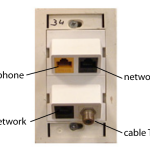 In most locations, you will find a face plate that looks similar to the one pictured to the right. The top or gold connection is for phone connections only. Use of this jack for anything except a digital phone provided by Systems and Communications may result in loss of phone service and/or damage to hardware that uses the jack. The bottom or black jacks should be used for the network connection. If multiple people need to be connected at the same time and you do not have a second port available on your jack, a hub or switch will be needed.
In most locations, you will find a face plate that looks similar to the one pictured to the right. The top or gold connection is for phone connections only. Use of this jack for anything except a digital phone provided by Systems and Communications may result in loss of phone service and/or damage to hardware that uses the jack. The bottom or black jacks should be used for the network connection. If multiple people need to be connected at the same time and you do not have a second port available on your jack, a hub or switch will be needed.
Router/Switch Setup
- Connect the network cable from the wall port to the uplink port on the router or switch. Make sure that the cable coming from the wall is not connected to any other port on the device.
- In most cases you should be able register the router or switch directly through the Add/Remove Network Registration portal. If the router/switch is configured as a bridge, it will not need to be registered; however, any computer that connects through the device will have to be registered on individually through eduroam or via the registration portal liked above. If you have any problems, please contact the help desk at 253-535-7525 to have the device manually registered.
- Routers and switches are usually configured through a web-based setup utility, which can be accessed by typing the IP address of the device into a web browser. The IP address is usually listed on a label that is attached to the case. Refer to the equipment’s documentation for specifications and configuration directions.
- Wireless routers have additional configuration settings and we do not recommend using these types of devices. The signals coming from these devices can conflict with the PLU access points and cause performance problems and confusion for others in the rooms around you.
- Most importantly, when in doubt or unsure about setting something up, call the Help Desk at 253-535-7525. It is best to have a tech setup the device properly, as an improperly configured device will disrupt PLU’s network.
NOTE: We discourage users from registering wireless printers on the PLU network, as it is difficult to determine which printer is yours and it can allow others on the network to print to your device. Setting up your printer to connect with a USB cable is highly recommended.