Windows Accounts
A Windows account refers to the username and password that allows an individual to log onto a PLU office, lab, or classroom computer. Windows account passwords are verified by the domain and maintained by the Windows Network Manager. This account will allow you to log into a Windows system connected to the PLU domain. This username and password is synchronized with your ePass password and also allows access to computers in labs and classrooms around campus.
Windows Account Usernames and Passwords
Your Windows account username is the same as ePass username. Please do not include @plu.edu at the end of the username when attempting to log in.
New Windows Accounts (Faculty and Staff)
Faculty and staff accounts are created only after the employee has set up their ePass account. When the ePass account has been claimed, the Windows account is automatically created for the user; however, additional permissions often must be assigned to allow the user to begin logging in. Access is generally provided to these accounts within 24 hours of ePass account creation.
New Windows Accounts (Student Workers)
For security of our systems, the supervisor must verify his/her student’s employment before they are granted access to computers in a particular office. To establish or change the password for a student, download the Student Employee Windows Access Form and submit it to the Help Desk on the first floor of the library. Once the account has been modified by our Windows Network Manager, the new account holder or the supervisor listed on the form will be contacted and given instructions on logging into their account.
Log in Failures or Forgotten Passwords
If a user receives an error message when trying to log onto their Windows account (logging onto their machine):
- Verify that they are entering the proper username, password, and the domain is “PLU“.
If the problem is still not resolved, submit a request to 253-535-7525. The Help Desk Specialist or a student worker will attempt to correct the problem. In some circumstances you will need to submit an account request at helpdesk.plu.edu with the following information: name, ID number, phone number, department, location, title, and ePass username.
After the Windows Network Manager has cleared the password and any restrictions on the account, they will contact the user to notify them that their account has been cleared and the next time they log on their password will be reset.