Claim Your ePass Account
Current PLU students and employees are eligible to receive ePass accounts. If you are either a current student or employee, you may create your account using this page.
In order to get started, you will need to know your PLU ID, and you will use your date of birth to verify your identity.
Note to employees: Employees are required to enroll in multi-factor authentication during the account creation process. You will need to have access to your mobile device to complete the registration. To learn more, see: Getting Started with Duo Multi-Factor Authentication
You will do the following during this process:
- Choose your account username
- Enroll in multi-factor authentication (optional for students)
- Note: To enroll, you will need to have access to your mobile device to complete the registration.
- Choose your account password
- Set your account's security questions
As a member of the PLU community, please be advised that usage of your ePass account is subject to all revelant university policies, and in particular Responsible Use of PLU Technology & Related Services.
Verify Your Identity
In order to proceed, you must first verify your identity. Please enter the details requested by the form below.
Last Name:
PLU ID:
Date of birth (YYYY-MM-DD):
Confirm Your Identity
Based on the information you submitted, an account is available for the following individual:
| Name | |
| PLU ID | |
| Date of Birth | |
| Primary Affiliation |
Note: If the information above appears incorrect, please notify the PLU Help Desk before continuing this process!
Choose Your Username
You may choose a username from the options provided below.
You cannot change your username after completing the account claiming process, so please choose carefully.
Select username:
Note: Your default e-mail address will be @plu.edu
Enroll in Multi-Factor Authentication
In order to better protect your ePass account and its access to your personal and institutional data, Information & Technology Services is implementing an additional security feature for employee accounts called multi-factor authentication. Many PLU web-based services and accounts that may have access to sensitive data are enabled to use multi-factor authentication. This means that in addition to providing your ePass username and password at the time of logging in, you will be required to provide another form of verification before you are allowed access. Most commonly, this additional step will be done via a notification sent to your mobile phone or another device in your possession. This added security feature makes it much more difficult for unauthorized users to access your account using stolen credentials, as it asks you to verify your login using a device only you possess. The added security is an increasingly important step in keeping your personal information and PLU’s institutional data secure. Note that to complete enrollment in multi-factor authentication at this time, you will need to have your mobile phone available.
Enroll in Multi-Factor Authentication (Optional)
In order to better protect your ePass account and its access to your personal and institutional data, Information & Technology Services is implementing an additional security feature for ePass accounts called multi-factor authentication. Many PLU web-based services and accounts that may have access to sensitive data are enabled to use multi-factor authentication. This means that in addition to providing your ePass username and password at the time of logging in, you will be required to provide another form of verification before you are allowed access. Most commonly, this additional step will be done via a notification sent to your mobile phone or another device in your possession. This added security feature makes it much more difficult for unauthorized users to access your account using stolen credentials, as it asks you to verify your login using a device only you possess. The added security is an increasingly important step in keeping your personal information and PLU’s institutional data secure. Note that to complete enrollment in multi-factor authentication at this time, you will need to have your mobile phone available.
Would you like to activate multi-factor authentication for your account?
Choose Your Password
Please choose a password. A strong password will help keep your account secure. You will also be allowed to keep a strong password longer before having to change it.
Enter password:
Re-enter password:
Choose Your Security Questions
Security questions are used to help you regain access to your account if you lose your password. They may also be used for identity verification purposes.
Tip: If you are having trouble thinking of questions to use, you may click the  icons to cycle through suggestions.
icons to cycle through suggestions.
Question 1
Answer 1
Question 2
Answer 2
Review Account Details
Please review the decisions you have made before finalizing your account activation.
Account Summary for (ID: )
| ePass Username: | |
| E-mail Address: | @plu.edu |
| Password: | ********** Show |
| Security Question 1 | Q: A: |
| Security Question 2 | Q: A: |
| Multi-Factor Authentication | Yes |
You're Almost Done!
Your ePass account is now created and ready for you to use. Please use the button below to log in to your account and make sure everything is working.
Note: You will be directed to set up Multi-Factor Authentication during your first ePass login, since you opted to use this feature.