Utilizing Banner Self Service 24/7
Award –
To view your aid offer, click on Award, then Award By Aid Year, Select Financial Aid Year, next, select applicable aid year in the dropdown box, and click submit.
To accept, or decline loans and work study, select them as a whole, or individually and then click submit. All scholarships and grants have been pre-accepted for you, with the exception of the Federal Pell Grant (which we will do after we confirm your EFC with the U.S. Department of Education.)
To view your current aid offer as a pdf, click on print or view as a Downloadable Document under the Student Services tab.
Financial Aid Status –
Here you can review:
- Your financial aid cost of attendance by academic year
- The total dollar amount of your aid award by academic year
- Messages pertaining to changes made to your aid offer and/or reasons for the changes
- Your overall academic progress toward meeting your graduation requirements by term
Eligibility –
Here you can:
- Learn if you have a Financial Hold, which prevents payment of some awards
- Review missing documents that affect processing your aid application or disbursing aid onto your student account.
- Review your status in meeting the Financial Aid Satisfactory Academic Progress Policy after each term’s grades have posted to Banner.
General Financial Aid –
This page contains link to help you:
- Complete the FAFSA to apply for all federal, WA State and PLU need-based aid at: studentaid.gov
- Complete the WASFA to apply for WA state aid only at: wsac.wa.gov
- Look for outside scholarships at: thewashboard.org
- Look for V.A. benefits information at: va.gov
Payment Agreement –
Here you can fill out the Payment Agreement. This agreement must be completed annually and is required before you can register for classes for the next academic year.
Registration –
Here you can:
- View your registration status by term,
- View your holds (which may prevent you from registering)
- Add/drop classes
- View your current class schedule
The following holds can impact your registration and financial aid eligibility. (https://www.plu.edu/financial-services/holds/)
Student Records –
Here you can:
- View your final grades
- View any holds currently affecting your registration status
- View your CAPP report
- Apply for Graduation
Student Accounts –
To Make a Payment, click on Make a Payment, enter the payment amount, then click submit and you will be brought to our payment portal, Select either New Card or New Bank Account and fill in the required fields. Additional online payment options to make payment on My Own Account or on Behalf of Someone Else can be made by clicking on Student Payments under PLANNING on the bottom on any PLU homepage
Student Account –
To review charges and payments to your student account, you have the following choices:
- Student Account Detail by Billing Cycle (transactions which occurred during the month)
- Detail by Term, (transactions made on your account during each semester/term)
- Account Summary (a historical non-sequential) summary of your PLU charges/payments on your account for your entire enrollment at PLU
- Account Summary by Term (transactions for a specified term in sequential order)
Tax Information –
To view your tax information, you must first Select Tax Year. Once a year has been selected, you can click on:
- Transactions by Tax Year to view your W-2 End of the Year Earning Statement if you worked on campus in the previous tax year.

Social Media