Click on Staff on your dashboard
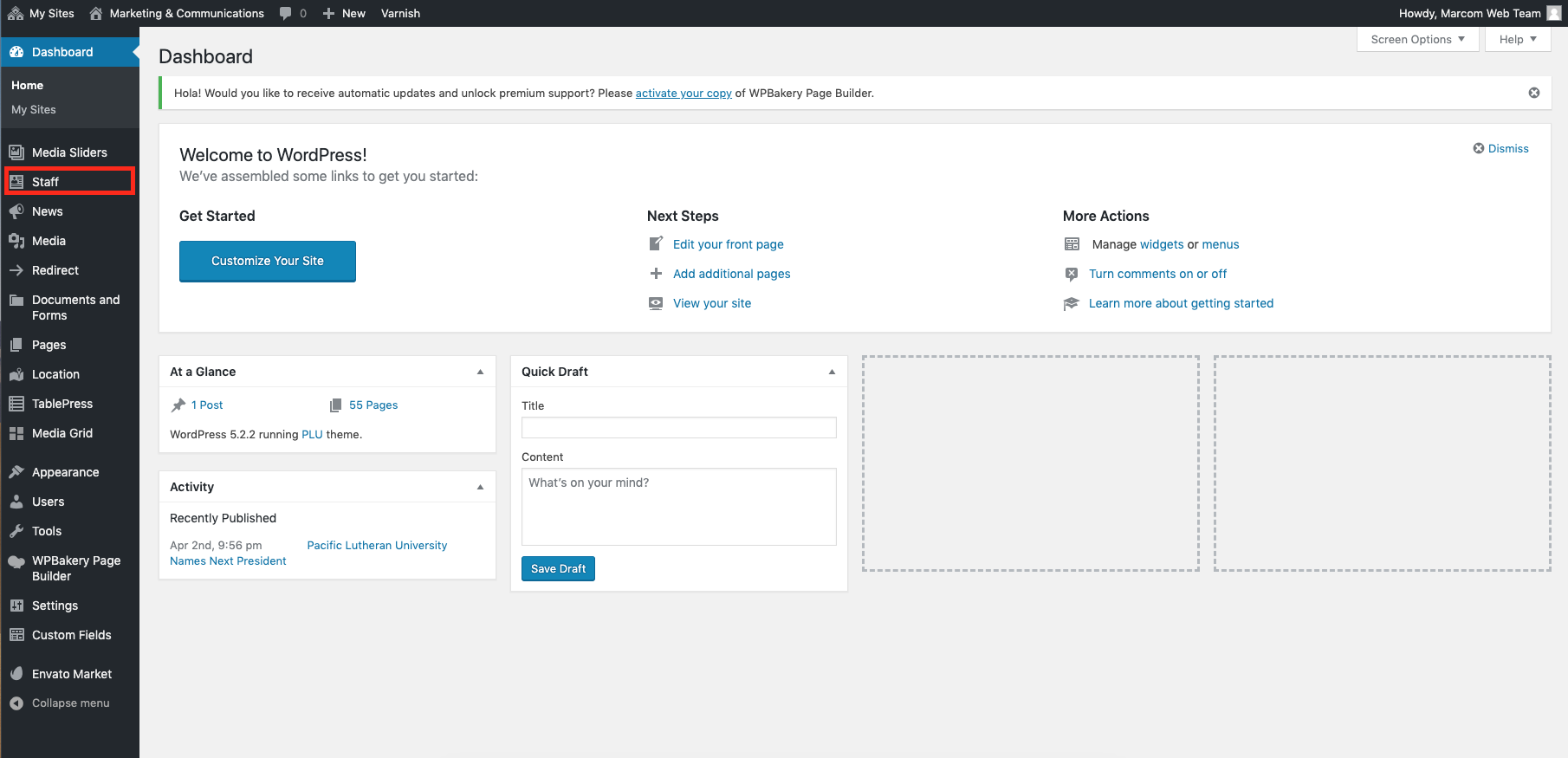
Once you are on that page, find the staff member and click Edit, then Update when you are finished.
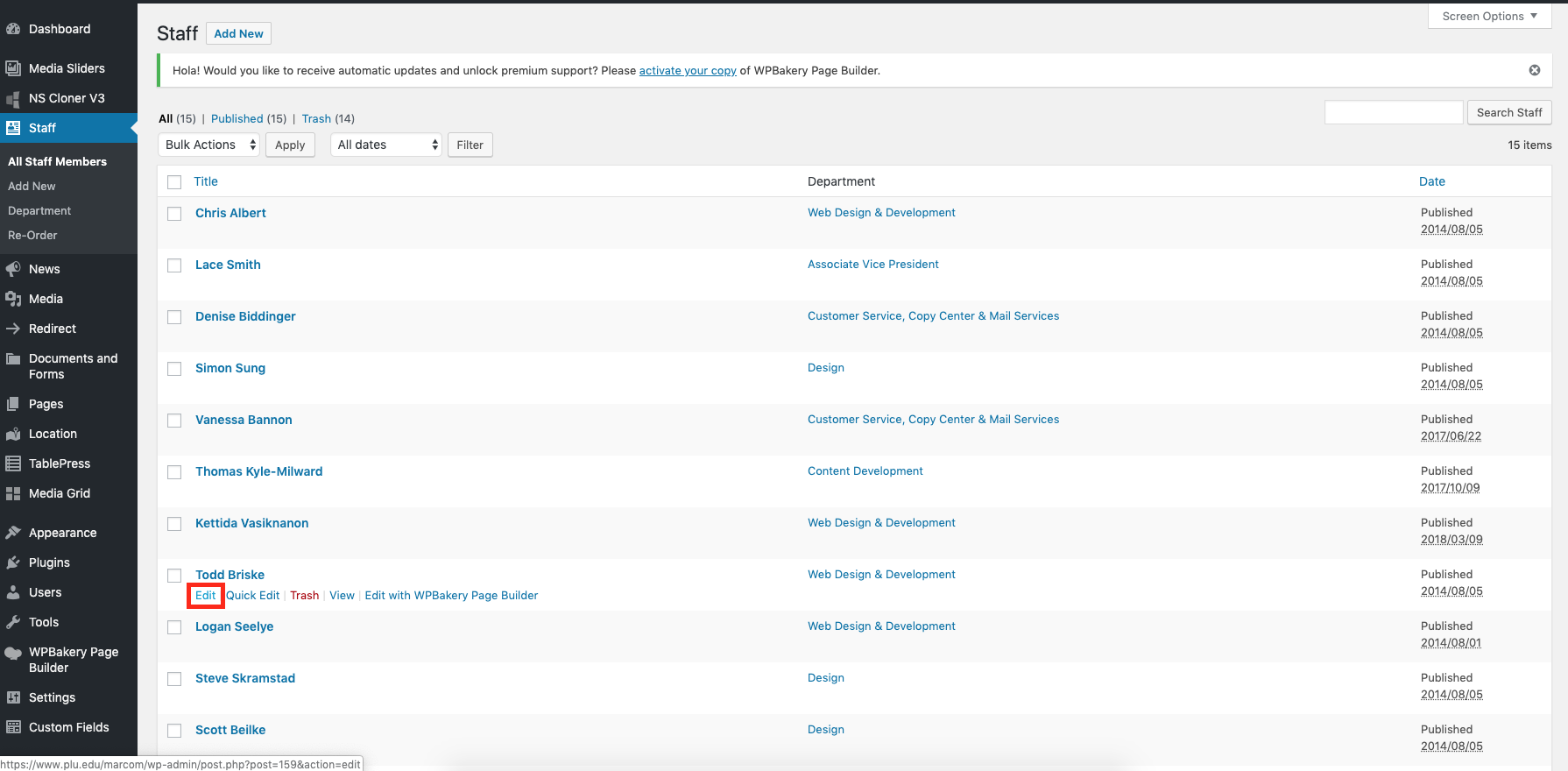
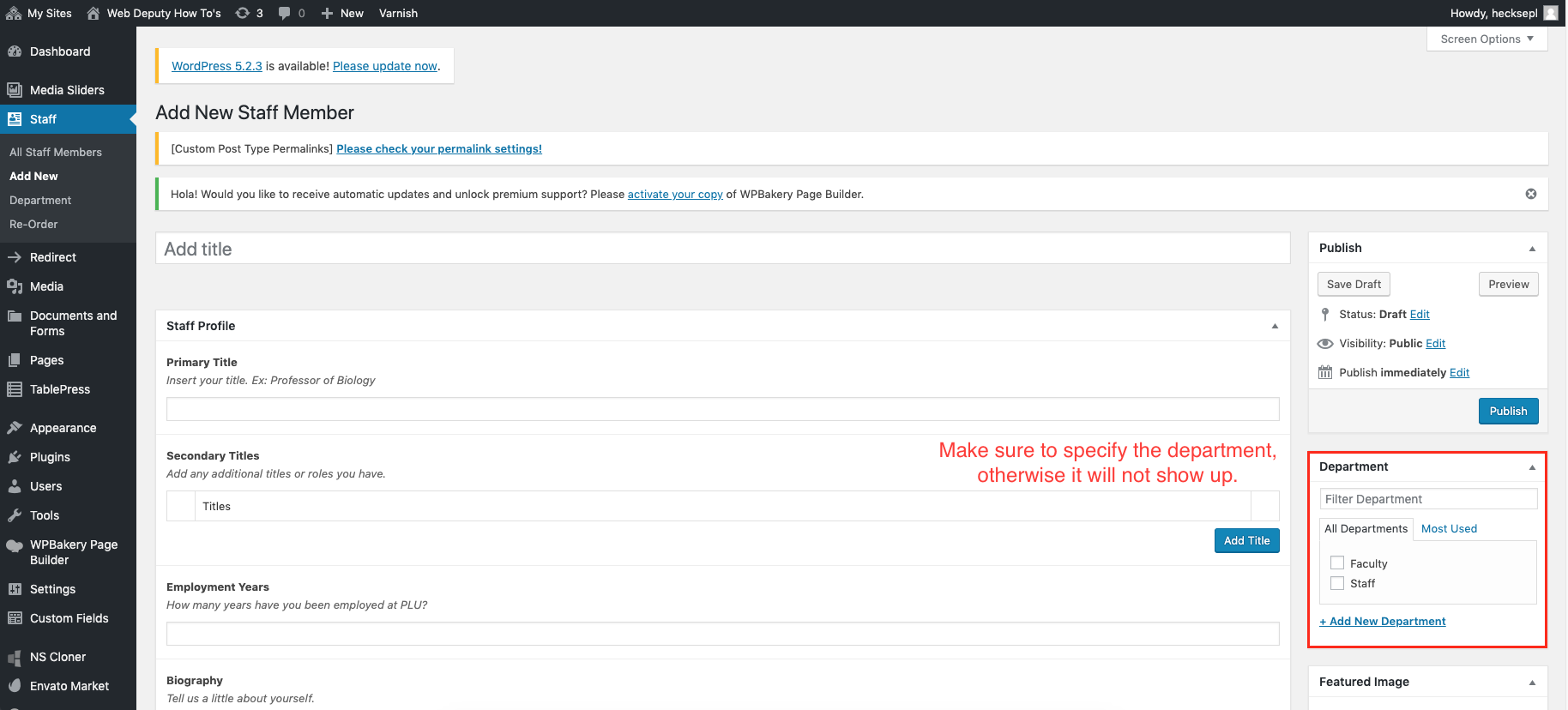
Always make sure your pictures are resized to 130 x 130 pixels before uploading.
Have Questions look here: FAQ

Click on Staff on your dashboard
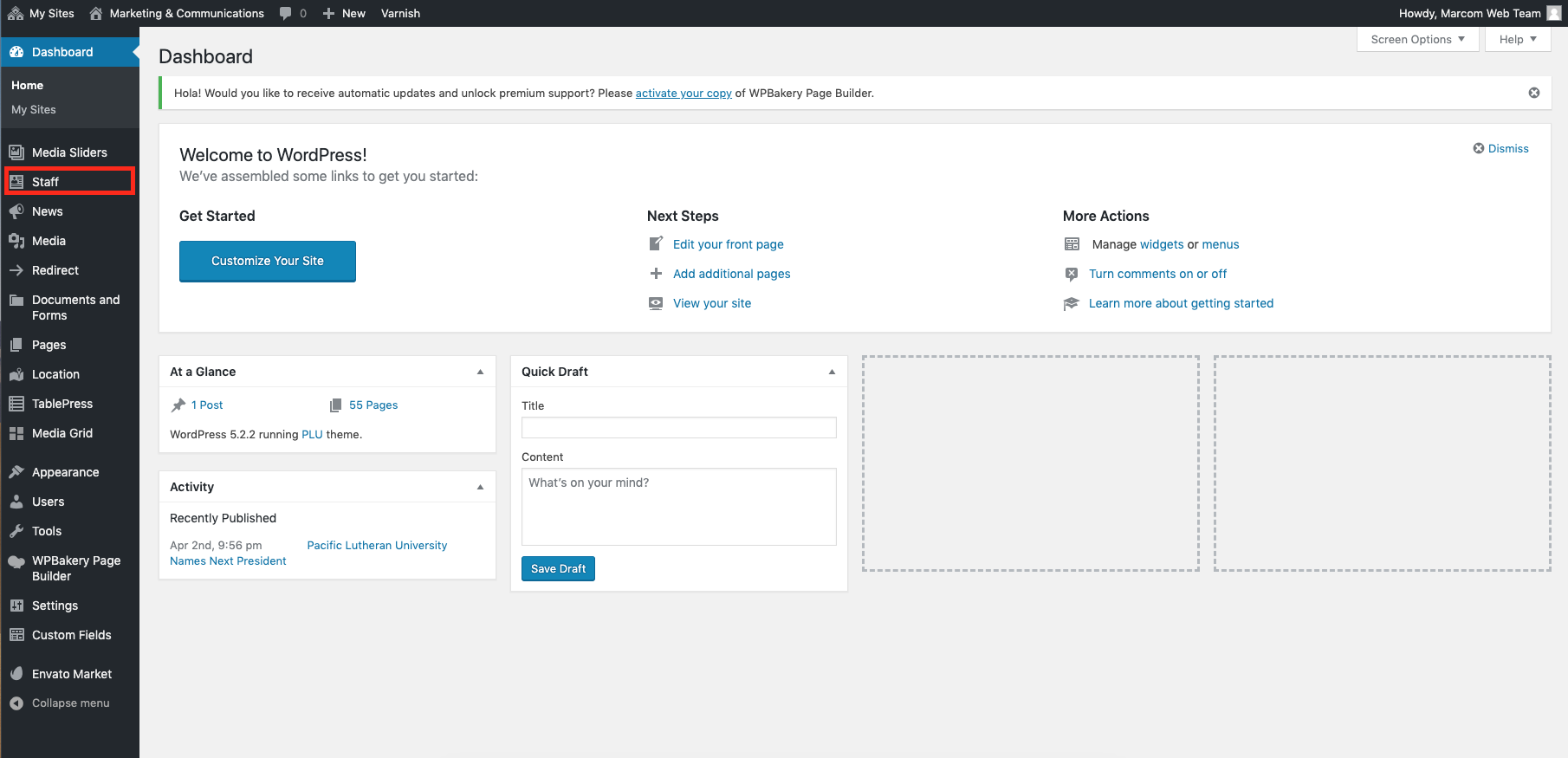
Once you are on that page, find the staff member and click Edit, then Update when you are finished.
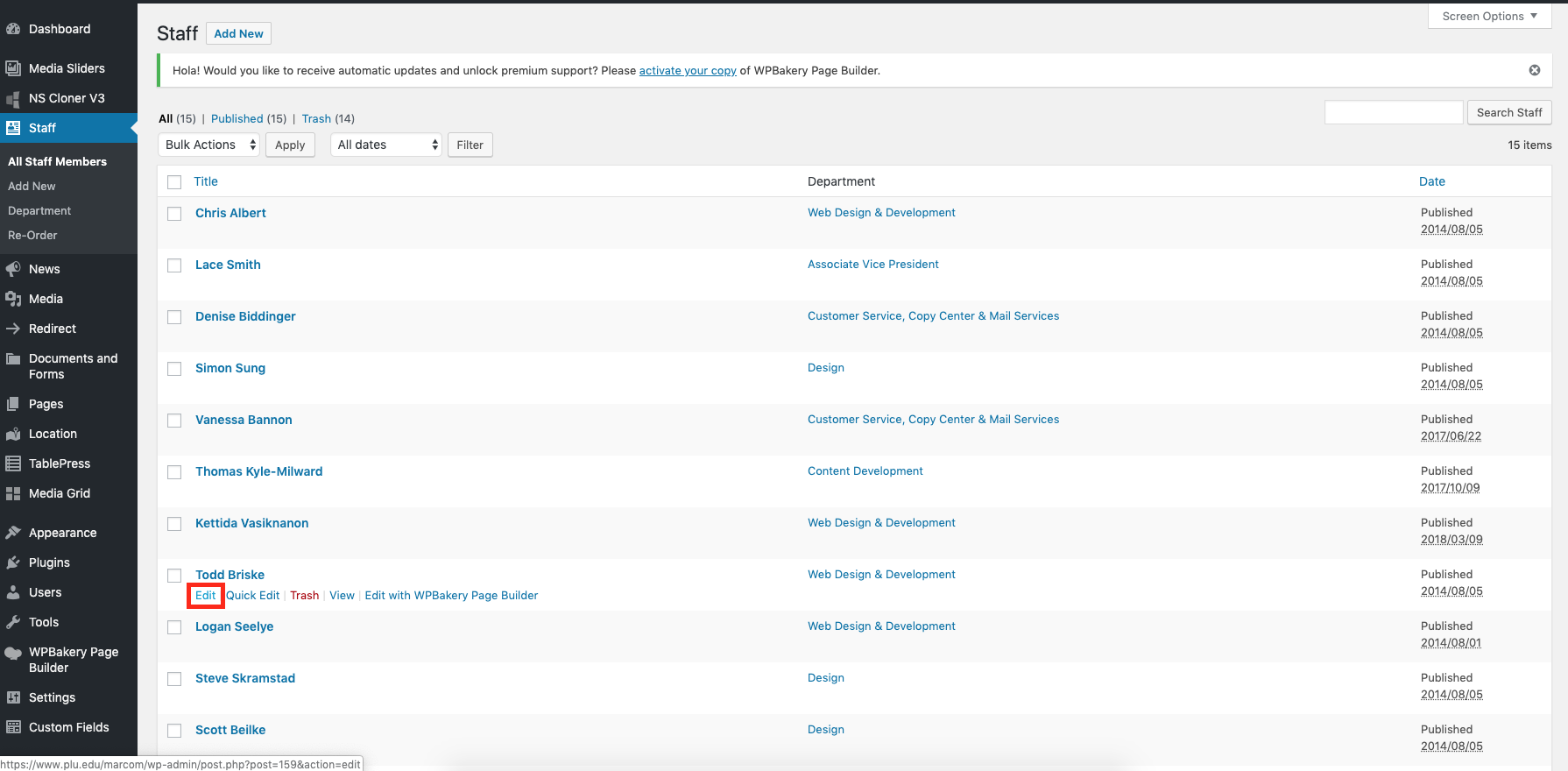
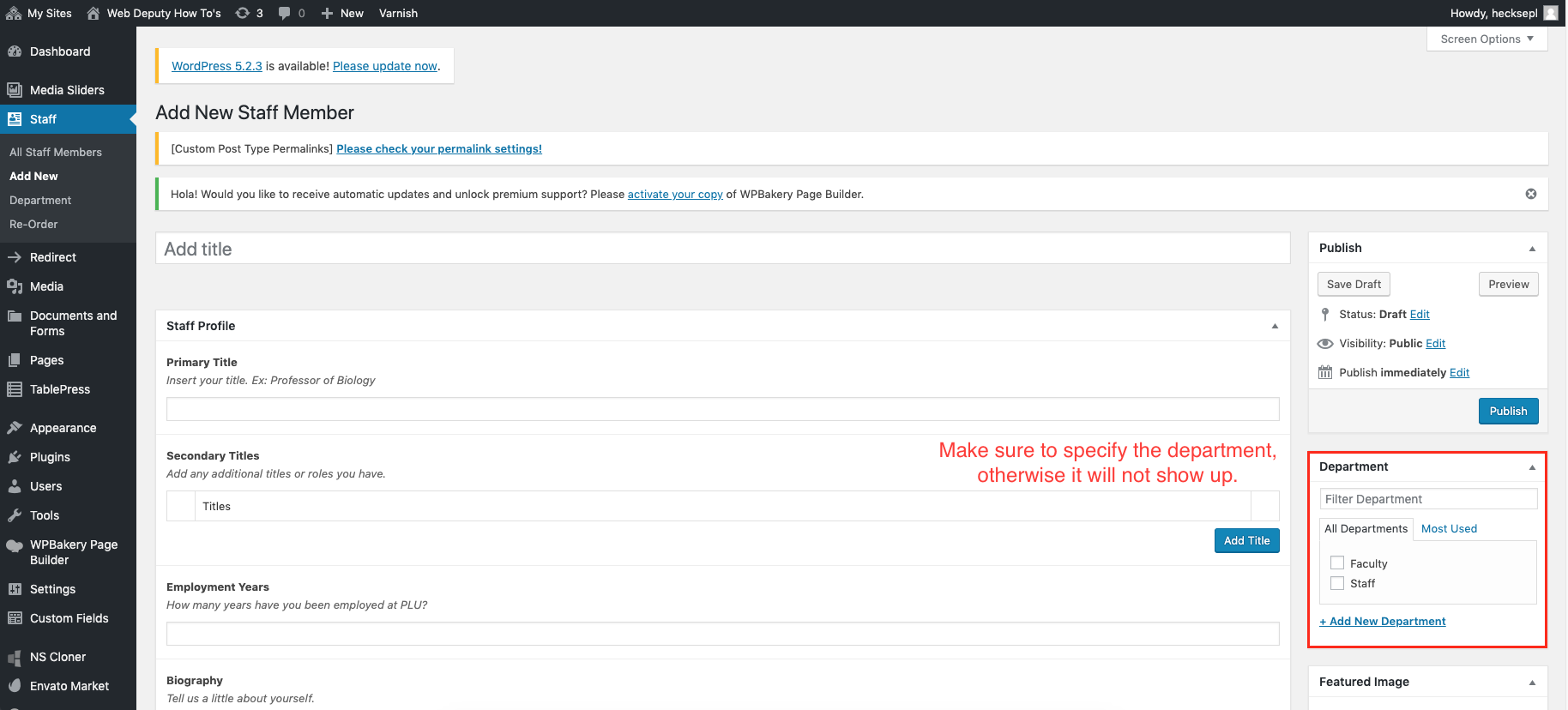
Always make sure your pictures are resized to 130 x 130 pixels before uploading.
Have Questions look here: FAQ