Recording Instruction and Communications for Distance Learners
By Dana Shreaves, Instructional Designer
When instructors want to communicate with students at a distance, one option is to create video or audio recordings. Many faculty dislike seeing or hearing themselves recorded. Others are intimidated by the process of creating recordings. However, recordings can be as simple or complex as you want them to be. Screencasting software, such as Screencast-O-Matic, can be used to create recordings that display video from a webcam, content on a computer screen (including images from a document camera), or a combination of both. Faculty and staff at PLU can download a license for Screencast-O-Matic PRO by contacting the Instructional Technologies Team. Sakai’s text editor allows users to record and share short audio clips and Audacity software can also be downloaded and used to create longer audio recordings.
When creating recordings, remember that they do not need to feel professionally produced. Aim for one or two recording attempts and minimal editing. Clear audio, however, is critical for the effectiveness of recordings. Good audio quality is particularly important for those students in your class who may use English as a second language or having a hearing impairment. Test your microphone quality in a short recording and see if an upgrade is warranted. During the PLUTO Institute, we recommend a few low-cost options for making recordings such as the Microsoft LifeCam Studio Webcam, Logitech C615 Webcam, TONOR PC Mic, or Blue Snowball Mic. Each of these options cost $50 or less.
There are a variety of tools and techniques for creating audio and video recordings. This blog post provides some basic guidance on how you could use recorded instruction and communications to connect with students at a distance. Technical support for audio and video recording (and editing) is provided by the Instructional Technologies team at itech@plu.edu.
Instructional Recordings
When faculty begin to teach online for the first time, they often struggle with moving lecture content online. Some faculty are accustomed to lecturing for several hours each week and it can be hard to imagine delivering your content in other ways. When creating instructional videos, I encourage faculty to consider creating a series of short, high-impact videos.
How do you select the best content for instructional recordings? One strategy is to begin by identifying instructional content that already exists or can be effectively delivered through text. If you have textbook readings, articles, YouTube videos, or other content that meets your needs, use those items first. Then fill in the gaps with videos you create yourself. Consider how you as the instructor can serve as a curator and facilitator of students’ independent learning. Instruction that requires visual demonstration should be your first priority. Screencasts can capture video from a webcam, camcorder, or document camera. Any content on your screen can also be captured, such as digital annotations or writing, software demonstrations, slide presentations, or website interactions. Instructors can think-aloud in a video offering critical commentary, telling an engaging story, or providing an analysis of key course content.
Effective instructional recordings are typically 5-10 minutes each in length. Larger topics can be divided into a series of recordings and shared in a playlist. Shorter videos are easier for you to record and easier for students to watch. I recommend sharing recordings with students on Sakai Lessons pages. Recordings can be shared as links, files, or embedded in players on a lesson page. When possible, avoid uploading large files to Sakai, which imposes restrictions on the size of individual uploads and resources storage for an individual course site. Large files can be also difficult for students to download if they are using a phone data plan.
Below is an example of screencast recording for a CHEM 115 course, created by Chemistry Professor Adam Glass.
Communication Recordings
When teaching at a distance, recordings are also useful for communicating with students. Video and audio recordings contain visual and auditory communication cues, which can foster a more personal connection and reduce the feeling of distance. Recordings can be substituted for various text-based communications including emails and announcements. It is fine to mix text with audio or video if different media work better for different elements of a communication. The tone and setting of recordings can also vary depending on the purpose. As with other recordings, ensure the best audio quality possible and keep your communications brief and focused.
Video and audio is also useful for communicating feedback to students on assignments and assessments. Some instructors find audio or video feedback allows them to discuss student work more quickly or easily than typing. For instance, you could create a screencast where you discuss a student’s paper or project as it is displayed on your computer screen. Alternatively, the text-editor in Sakai includes an audio-recorder tool that allows instructors to embed 3 minute audio clips into any text box. Longer audio or video feedback can be shared as files uploaded to Sakai, or shared privately on Google Drive.
Recorded instruction and communications are a great strategy to consider when teaching at a distance. Your students will appreciate hearing your voice and seeing your face, which fosters a sense of community and instructor presence. Just remember to set perfectionism aside and think about recordings as the equivalent of speaking or presenting to students in-person. If you need help considering how to plan your recordings or use recording technology, you can reach out to the PLUTO team at pluto@plu.edu.